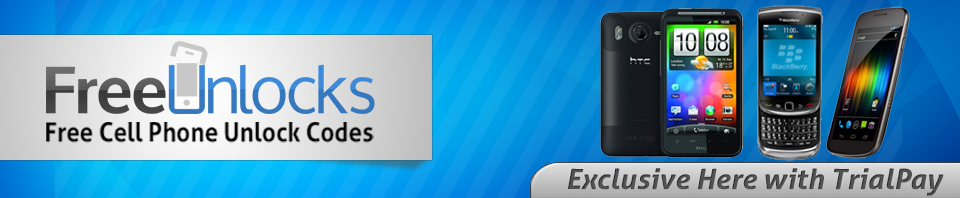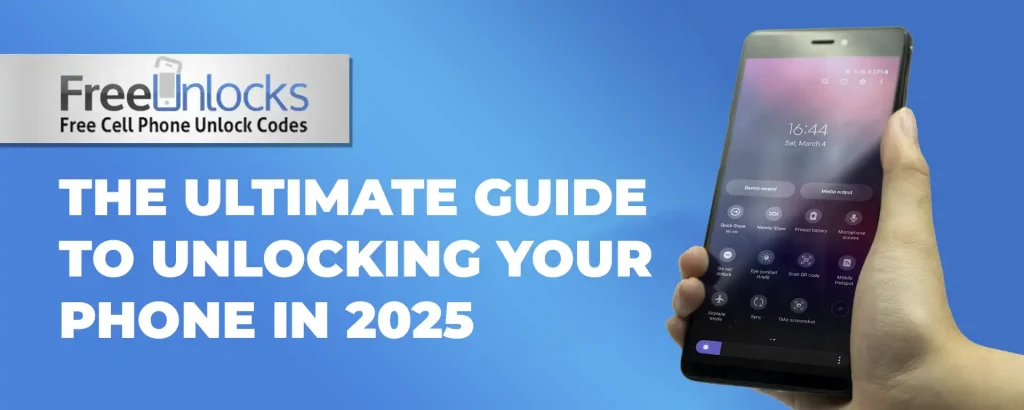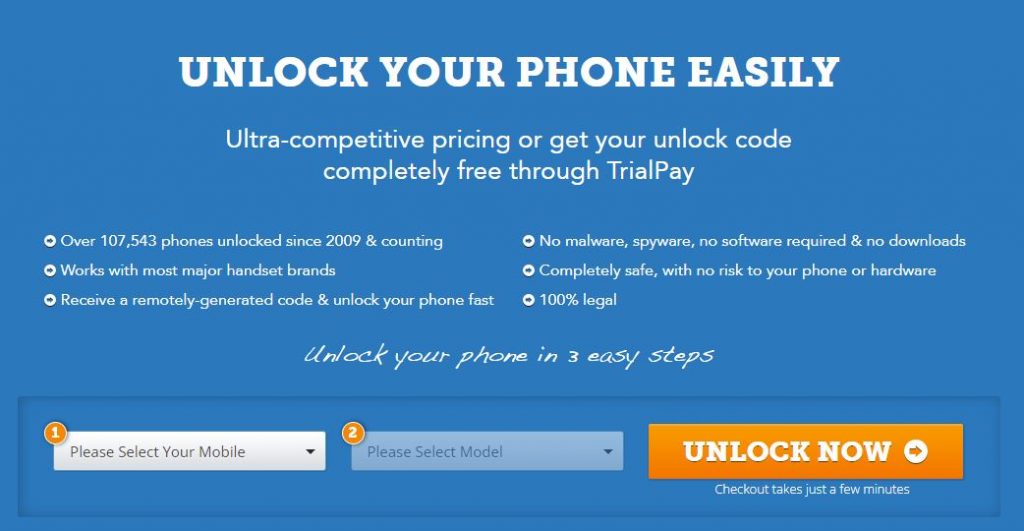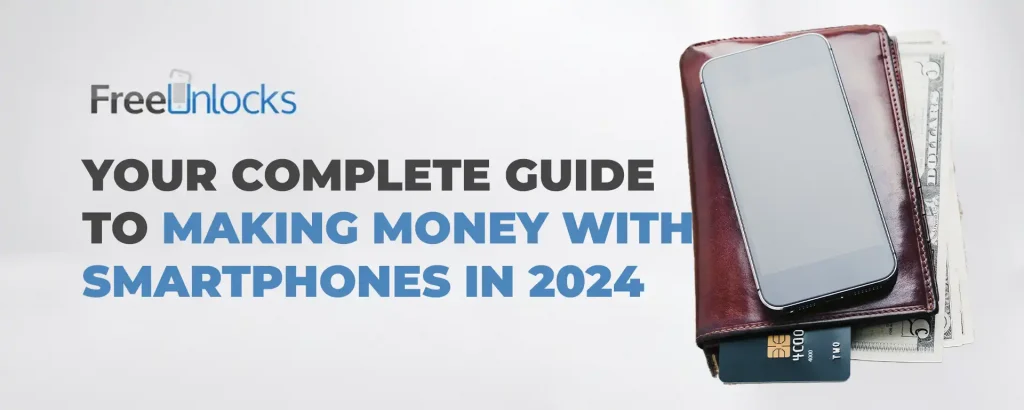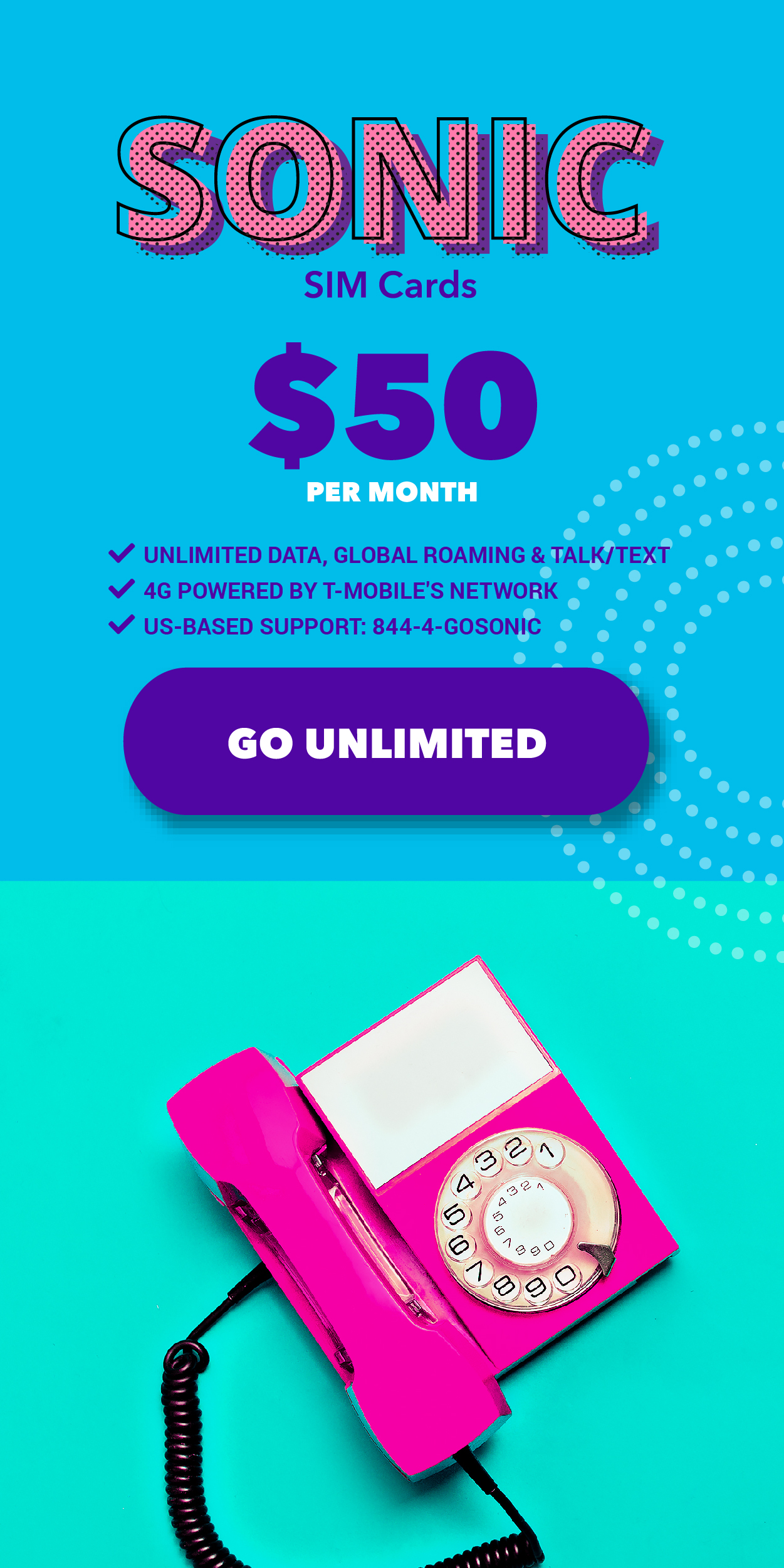Feeling trapped by your carrier’s limitations on your shiny new Samsung S25 or S25 Plus? You’re not alone! Today, we’re diving into the world of smartphone liberation to help you unlock the full potential of your premium device.
With a few simple steps, you’ll gain the freedom to choose any network, slash those international roaming fees, and potentially save a bundle on your monthly bill.
Is Your S25 Ready for Freedom? Let’s Check!
Before jumping into the unlocking adventure, take a moment to:
- Contact your current carrier – Many providers offer complimentary unlock codes for eligible customers (yes, free!)
- Review your contract status – Still under a postpaid contract? Your carrier might require full payment before unlocking
- Try the quick test – Pop in a SIM from another network and power up. No unlock prompt? Congratulations—you’re already free!
Safety First: Protect What Matters
Your photos, messages, and app data matter! Before starting the unlock process, connect your S25 to your computer and create a comprehensive backup. This simple precaution ensures your digital memories stay safe throughout the unlocking journey.
Meet Freeunlocks: When Your Carrier Says “No”

When traditional unlocking paths hit dead ends, Freeunlocks steps in as your digital liberation specialist. With over ten years in the business and millions of devices successfully freed, they provide guaranteed unlock codes specifically engineered for your Samsung S25 series.
What makes them different? They offer what your carrier often won’t: freedom on your schedule, not theirs.
Freedom in Five Minutes: Your Step-by-Step Path
Unlocking your Samsung S25 is refreshingly straightforward:
- Head to Freeunlocks.com and select Samsung from the manufacturer list
- Find your device’s unique IMEI by dialing *#06# on your phone
- Enter your IMEI and email address for code delivery
- Select your current country and network
- Complete the secure payment process
- Watch for the confirmation email with your personalized unlock instructions
When your code arrives:
- Power down your S25 and remove your current SIM
- Insert your new network’s SIM card
- Power up and enter your unlock code when prompted
Visual learner? Check out Freeunlocks detailed video walkthrough that guides you through each step with crystal clarity.
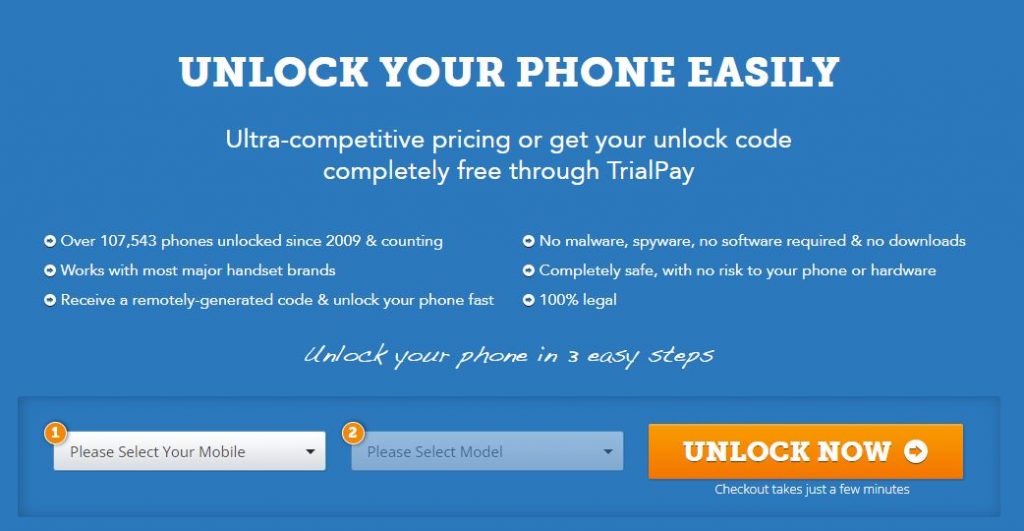
Unleash Your S25’s Hidden Potential
Just unlocked your Samsung powerhouse? That’s only the beginning of your journey! Discover how to maximize your experience by exploring our comprehensive guides on the Freeunlocks Blog, covering:
- Secret features hiding in your settings menu
- Pro-level camera techniques for stunning photos
- Battery-saving tricks that extend your day
- Personalization options to make your S25 truly yours
- Exclusive capabilities only available on the S25 series
Whether you’re a tech enthusiast or simply want more from your investment, our resources will transform how you use your Samsung flagship.
Why Unlocking Changes Everything
Freeing your Samsung S25 or S25 Plus from carrier restrictions opens a world of possibilities:
- Global flexibility: Use local SIMs while traveling to avoid astronomical roaming fees
- Better coverage: Switch carriers as needed based on signal strength in your area
- Potential savings: Shop around for the best plan without changing phones
- Higher resale value: Unlocked phones typically command better prices when it’s upgrade time
Ready to Break Free?
Unlocking your Samsung S25 series device is the key to experiencing smartphone ownership on your terms. This straightforward process puts you back in control, allowing you to choose the service that best fits your needs and budget.
Remember to secure your data before beginning, and don’t hesitate to reach out with questions about your specific unlocking journey. Your path to smartphone freedom is just a few clicks away!
↓ Can we unlock your phone? Start here! ↓