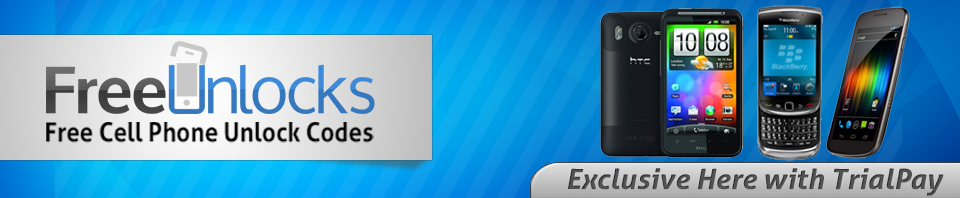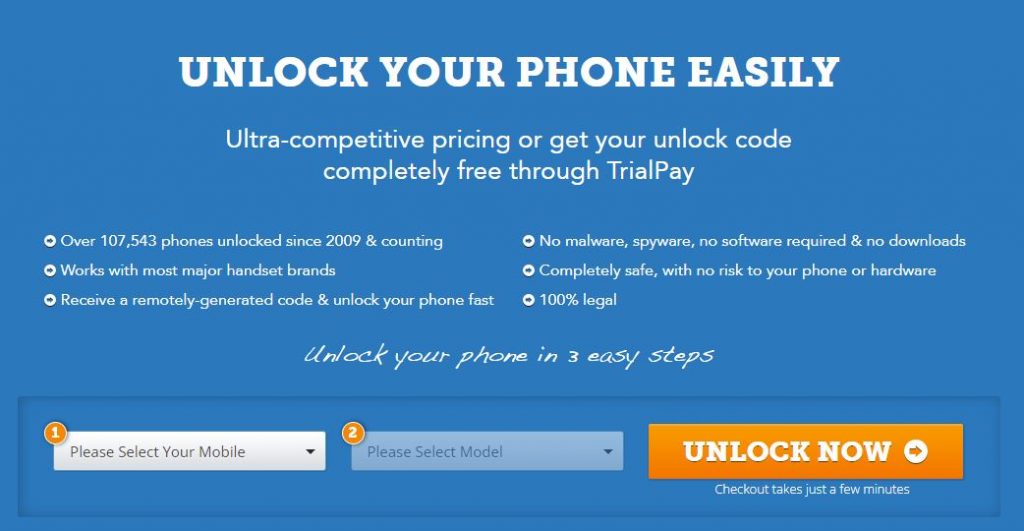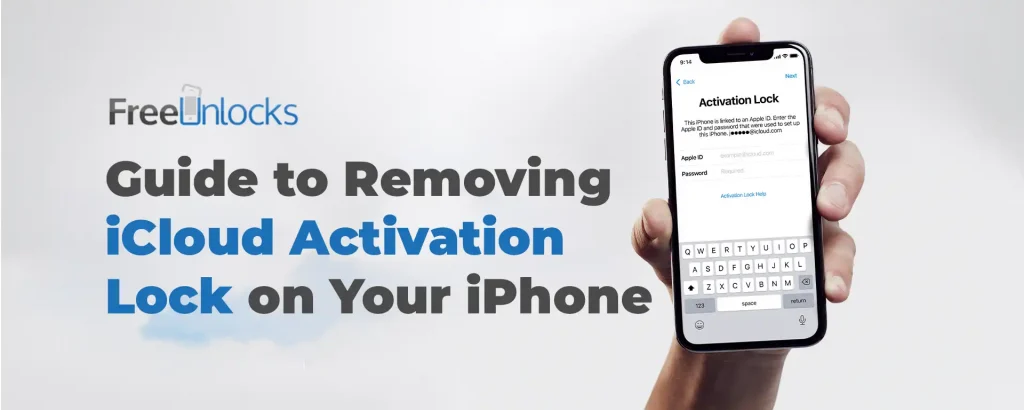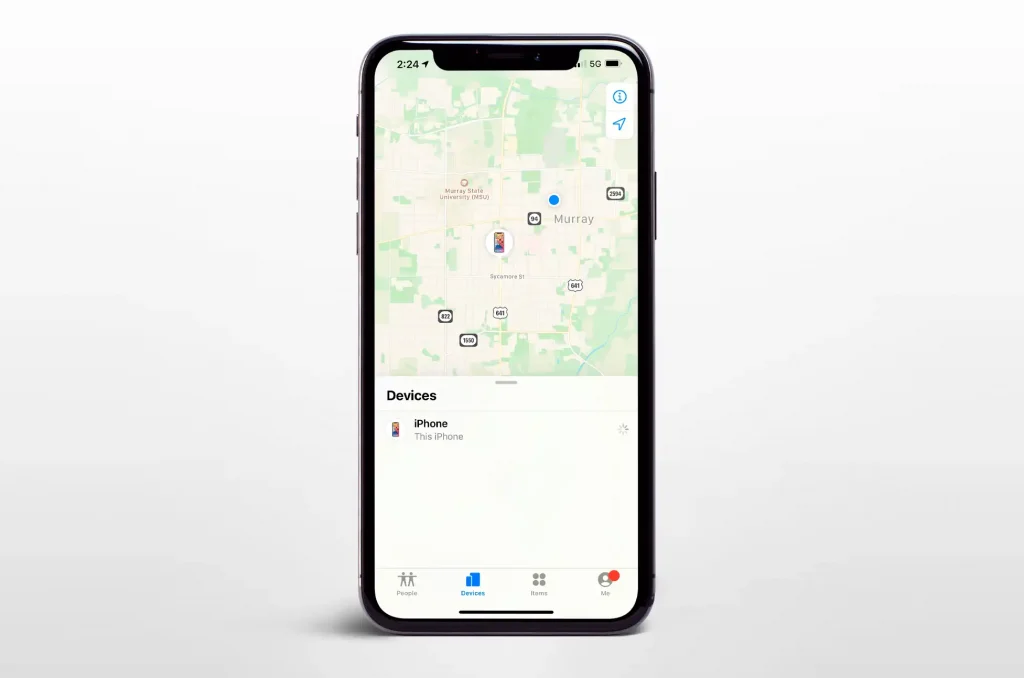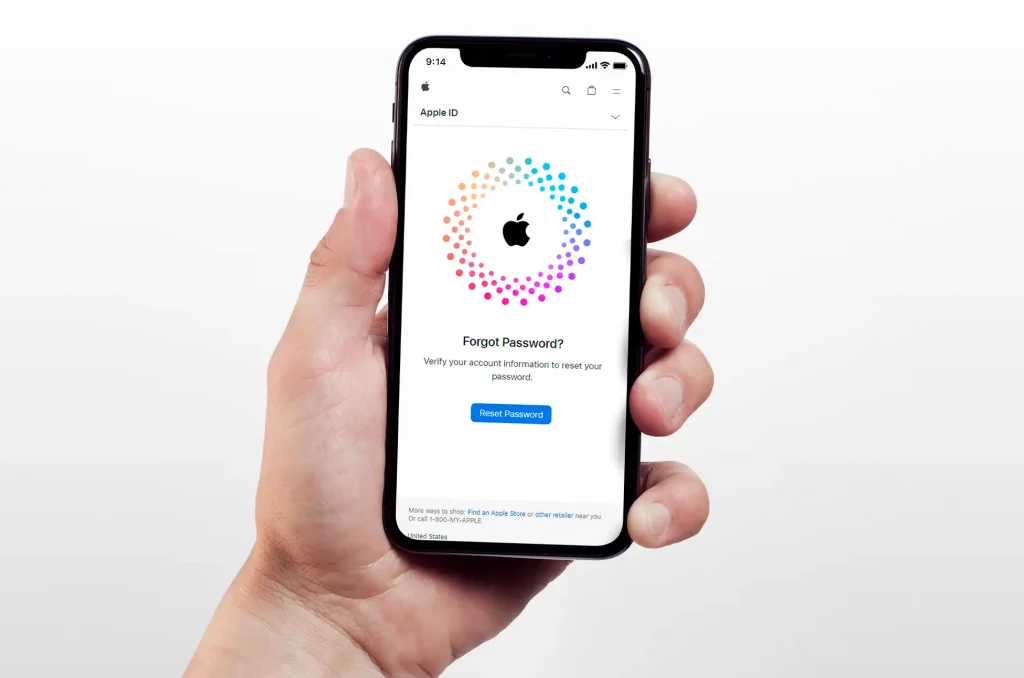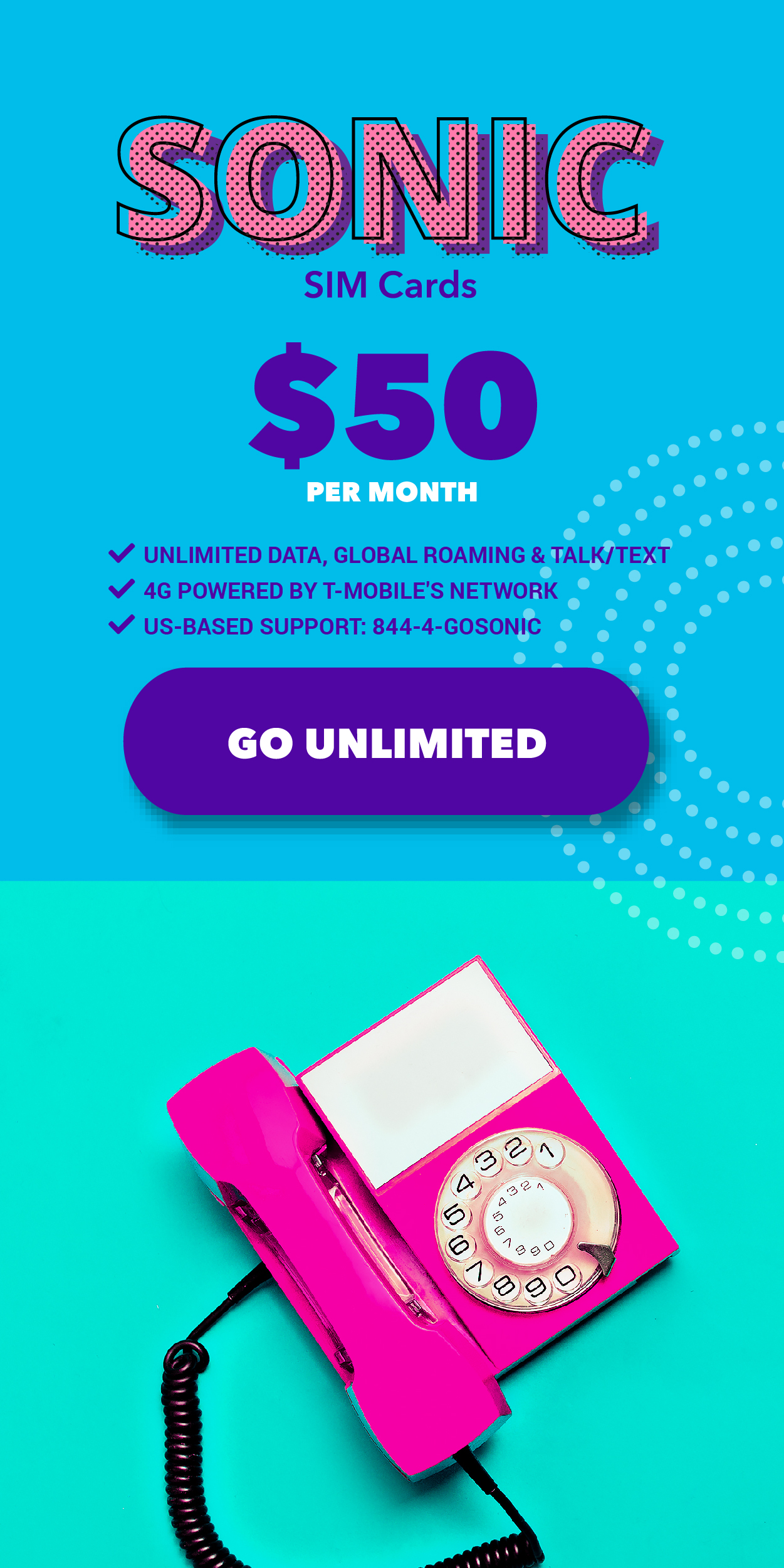Want to break free from your carrier’s restrictions? Your stunning new iPhone 16 holds incredible potential – let’s unleash it together! Whether you’ve invested in the base iPhone 16 or splurged on the powerhouse Pro Max, this guide will help you understand why and how to unlock your device.
Breaking Down iPhone 16 Unlocking: What’s New in 2024?
The game-changer this year? eSIM technology. Think of it as your digital passport to carrier freedom. No more fumbling with tiny metal SIM cards or waiting in line at carrier stores. Your iPhone 16 just got smarter about staying connected.
The Magic of eSIM:
- Wave goodbye to physical SIM cards
- Activate new plans instantly from your couch
- Juggle multiple numbers like a pro
- Switch carriers faster than you can say “better deal”
Why Unlock Your iPhone 16? The Benefits Are Crystal Clear
Imagine never having to worry about carrier lock-in again. An unlocked iPhone 16 is your ticket to:
- Freedom to hop between carriers for the best deals
- Massive savings on international travel (those roaming fees add up!)
- Better resale value when it’s time to upgrade
- The power to run two numbers on one device (perfect for separating work and life)

Unlocking Methods: Finding Your Perfect Path
There’s more than one way to unlock an iPhone 16. Let’s explore your options:
- Through Your Carrier ✓ Free (if you qualify) ✗ Get ready for some patience-testing wait times
- Professional Unlocking Services ✓ Quick and reliable ✓ Expert support at your fingertips ✗ Small investment required
- DIY Unlocking Software ✓ Budget-friendly ✗ Proceed with caution – warranty risks ahead!
Ready to Unlock? Follow These Simple Steps
- Head to Freeunlocks
- Pick “Apple” from the menu
- Select your iPhone 16 model
- Find your IMEI (dial *#06#)
- Enter your details
- Choose your current network
- Complete payment
- Check your email for final instructions
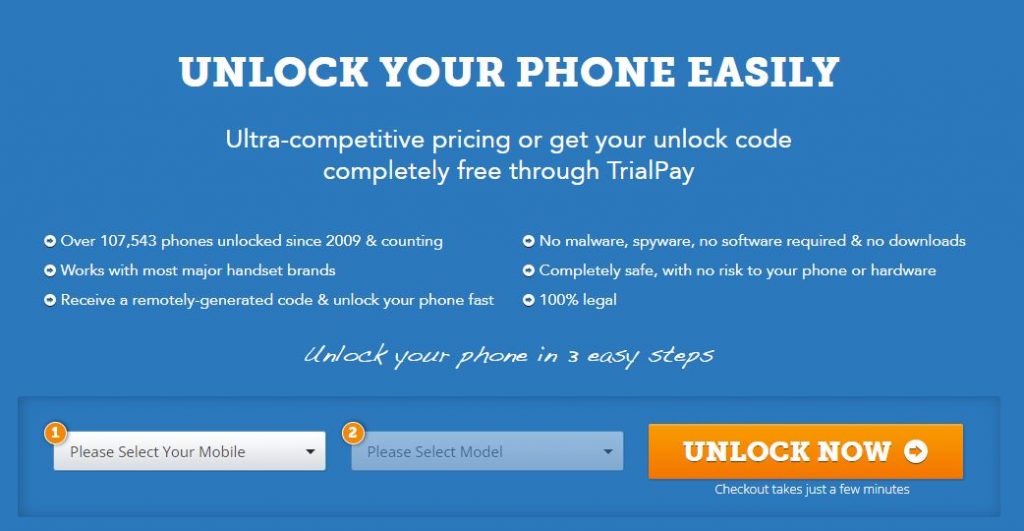
Pro Tips for Your Newly Unlocked iPhone 16
Make your unlocked iPhone work harder for you:
- Grab local SIM cards wherever you travel
- Set up separate numbers for work and personal life
- Explore eSIM apps for budget-friendly travel options
- Shop around for carrier deals without commitment
Level Up Your iPhone 16 Experience
Ready to break free? Unlocking your iPhone 16 isn’t just about switching carriers – it’s about taking full control of your mobile experience. Whether you’re a globe-trotter, deal-hunter, or just someone who loves options, an unlocked iPhone 16 puts you in the driver’s seat.
Take the leap today and discover what true mobile freedom feels like!
↓ Can we unlock your phone? Start here! ↓